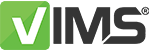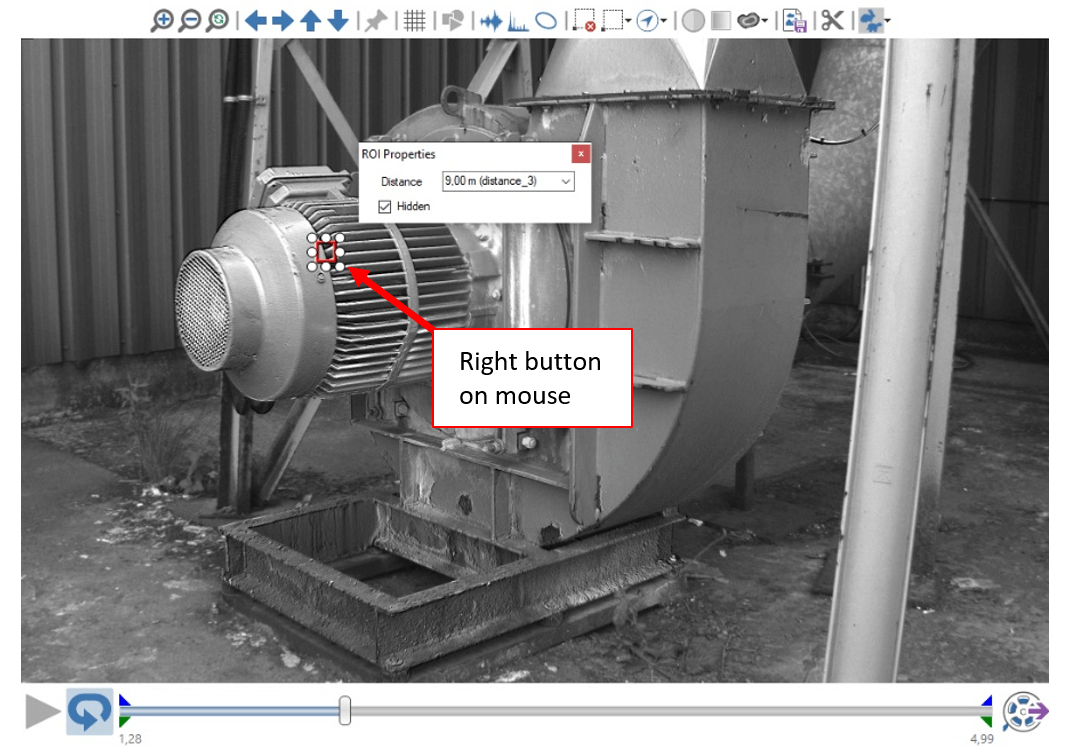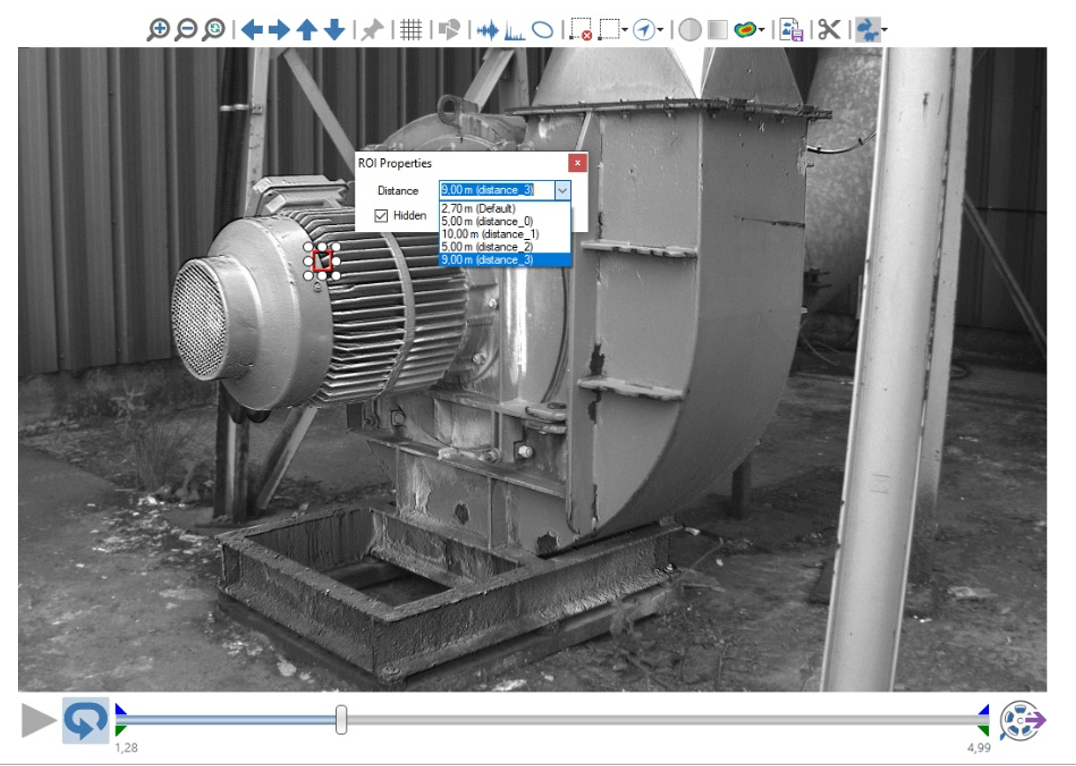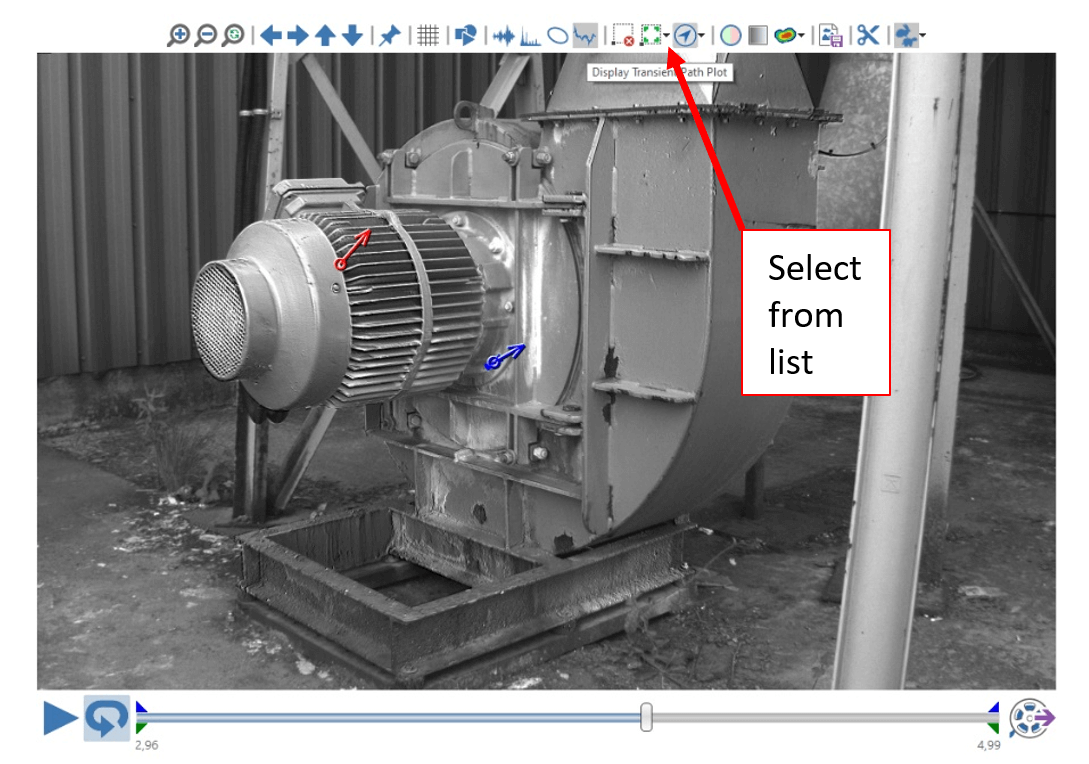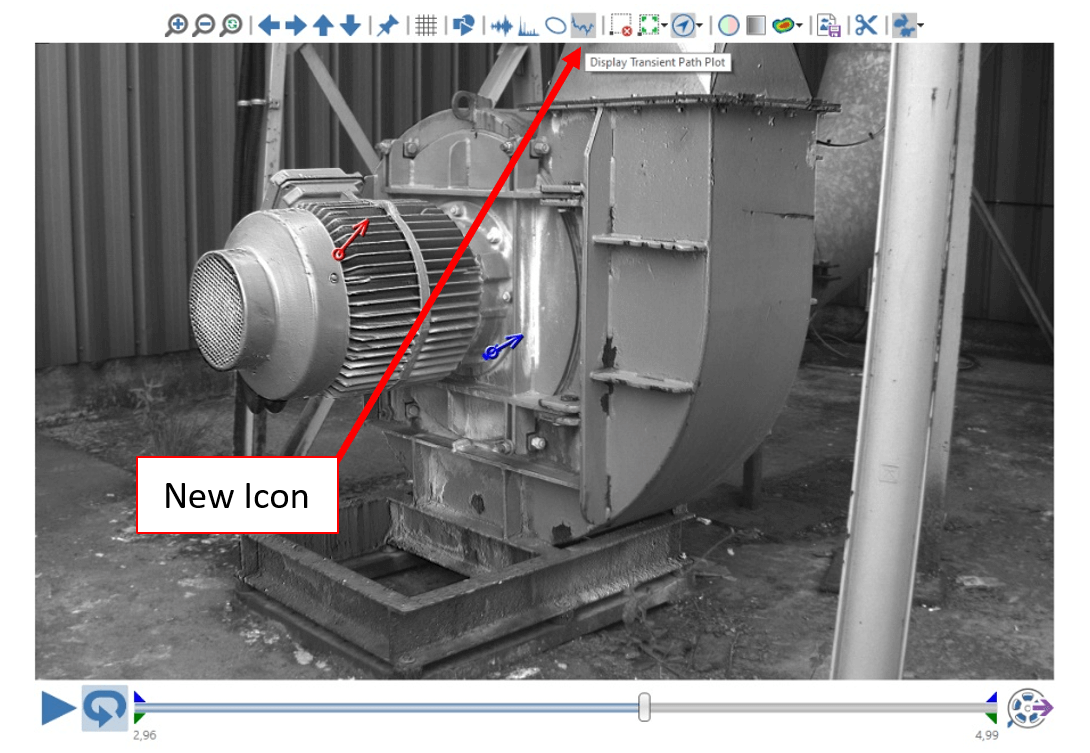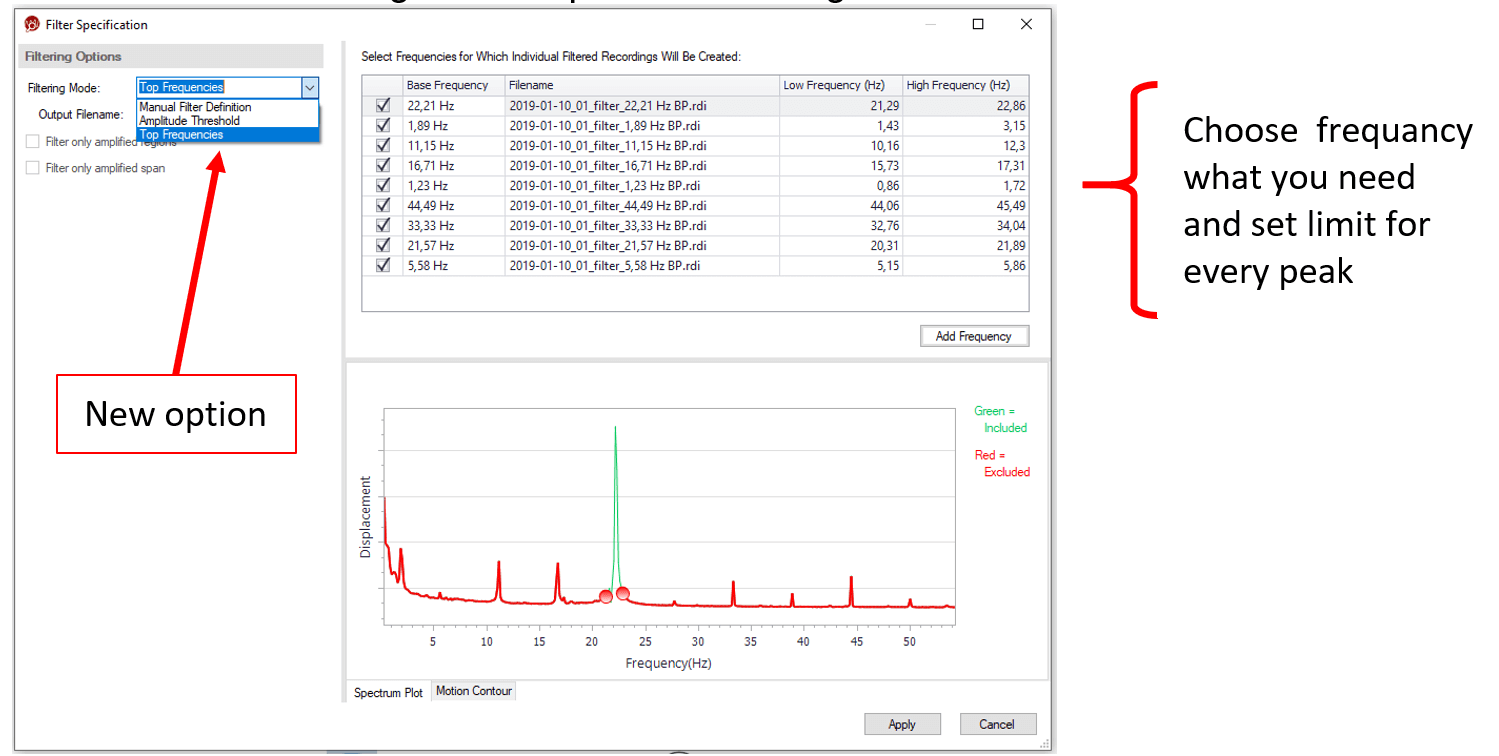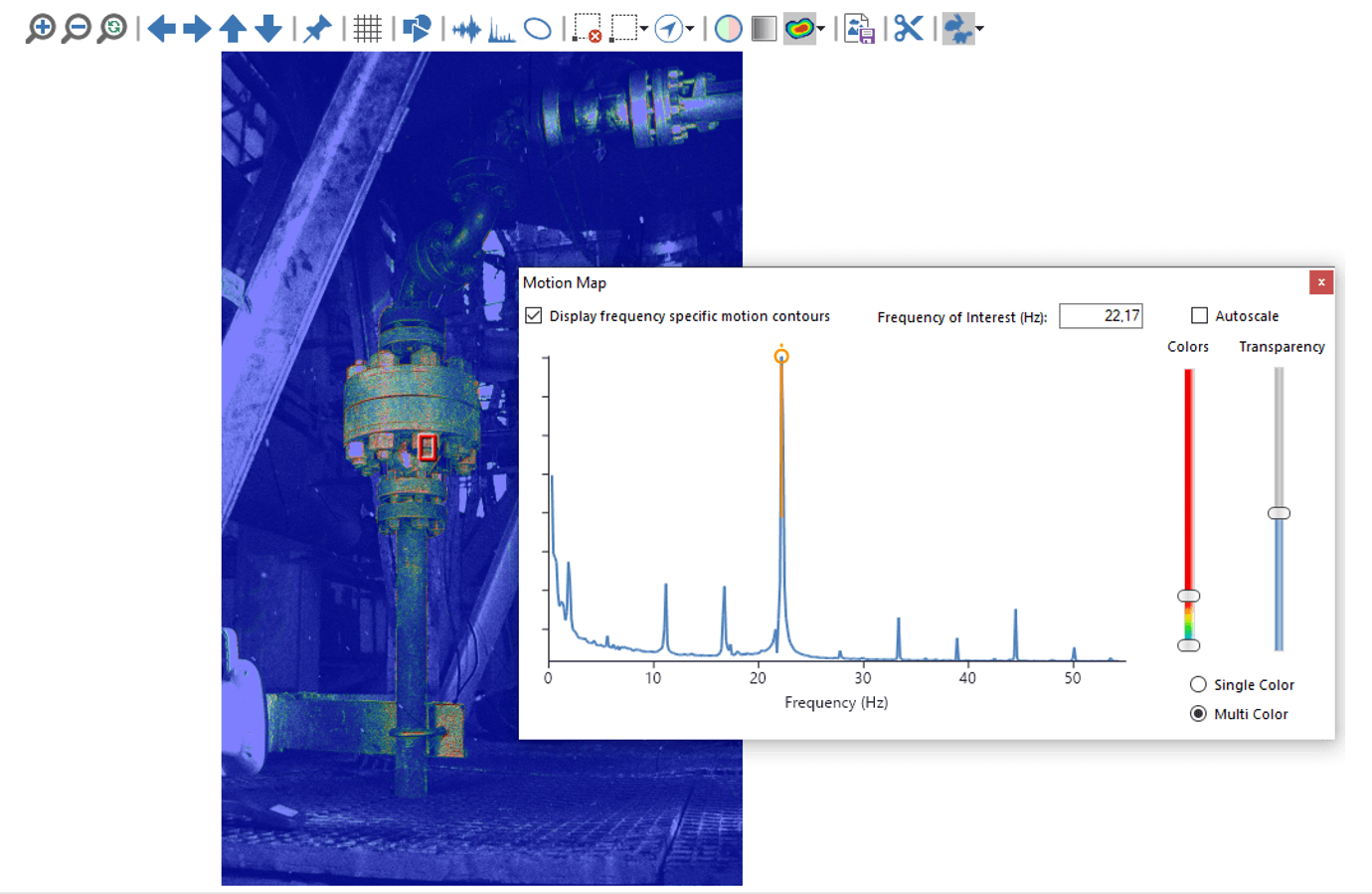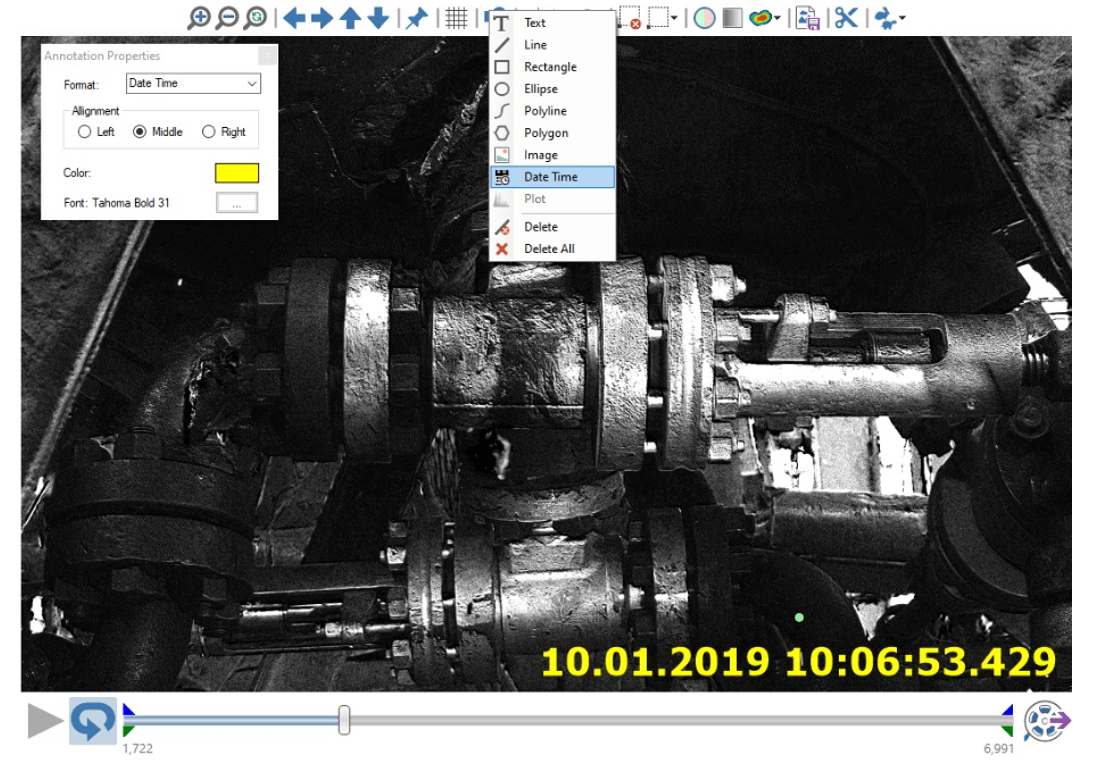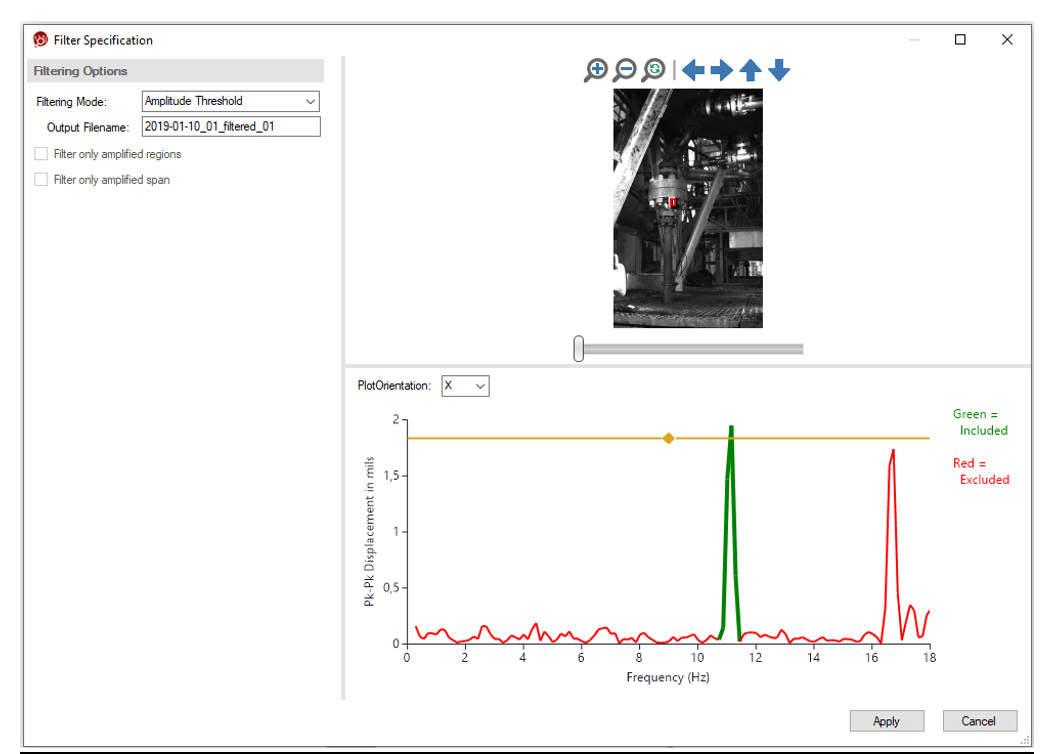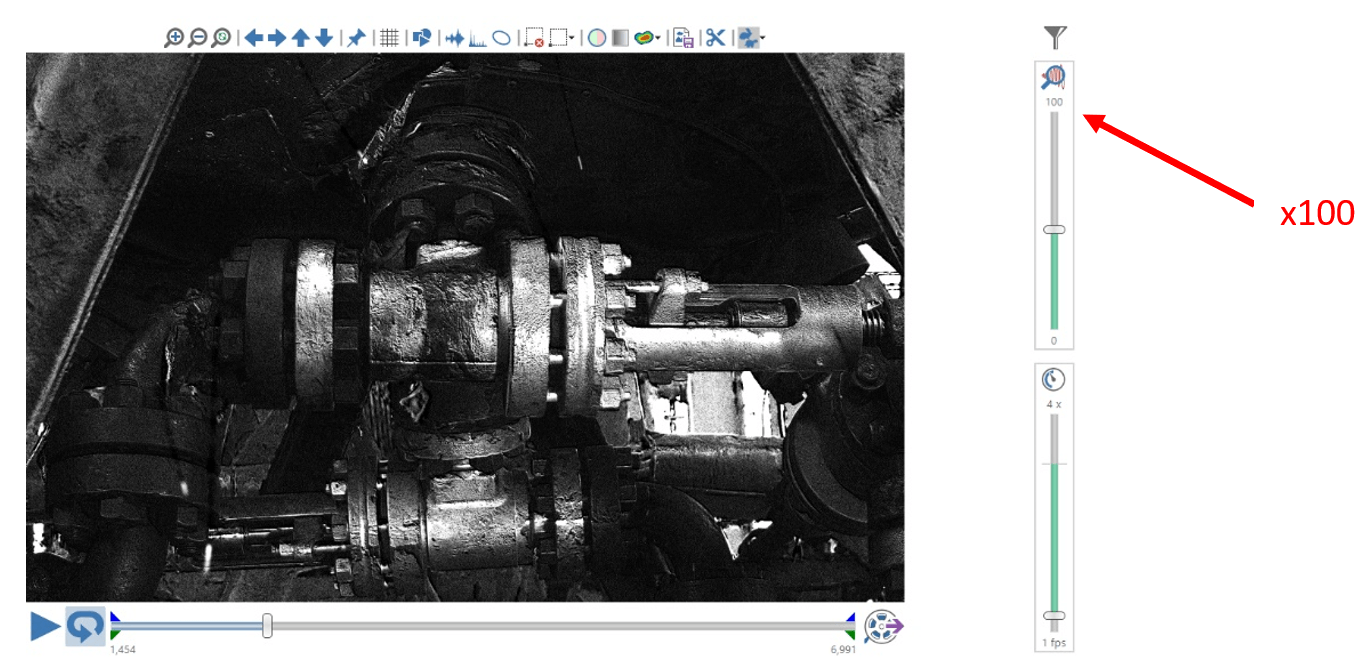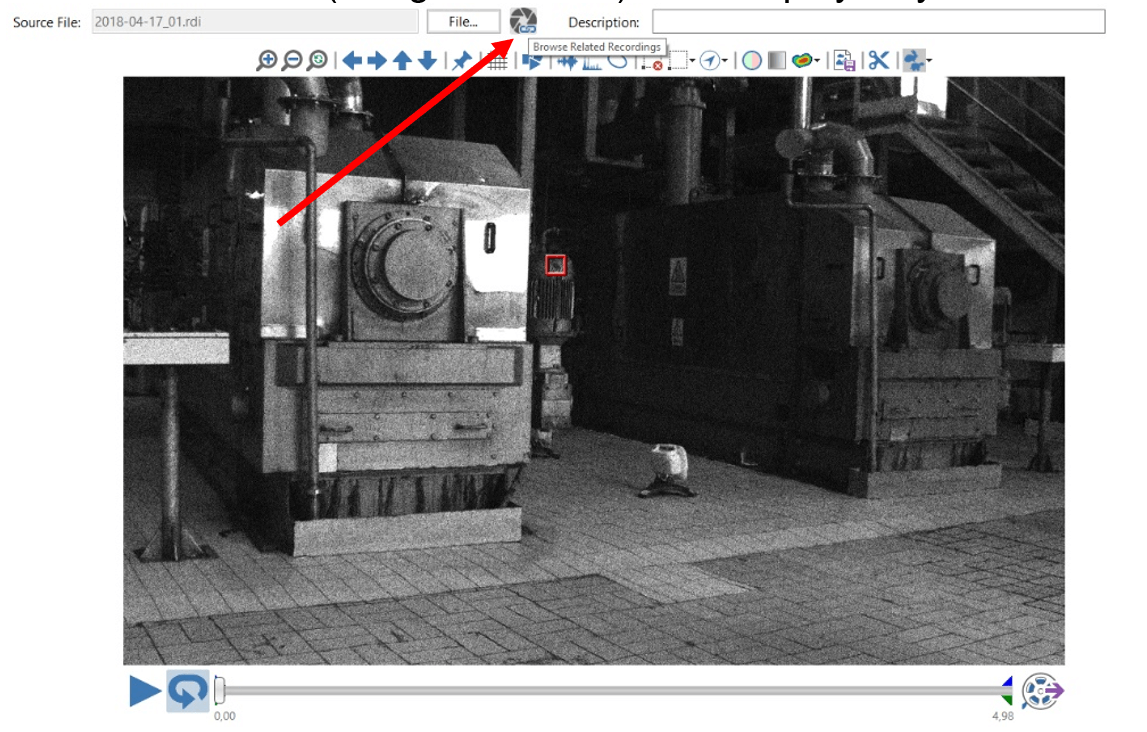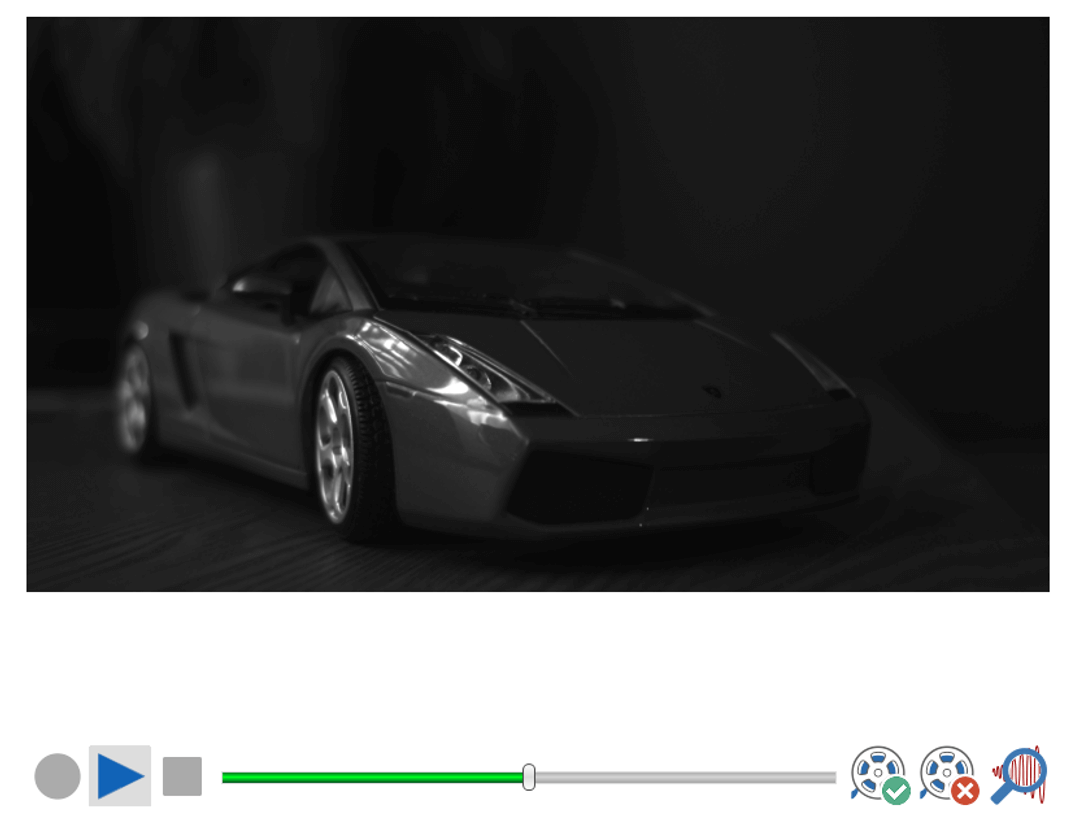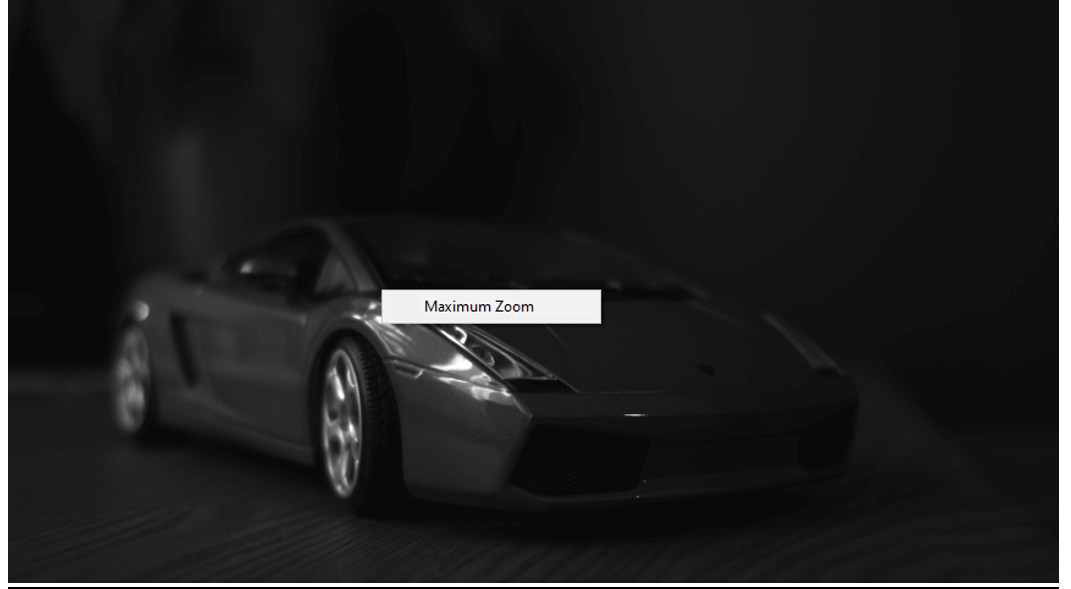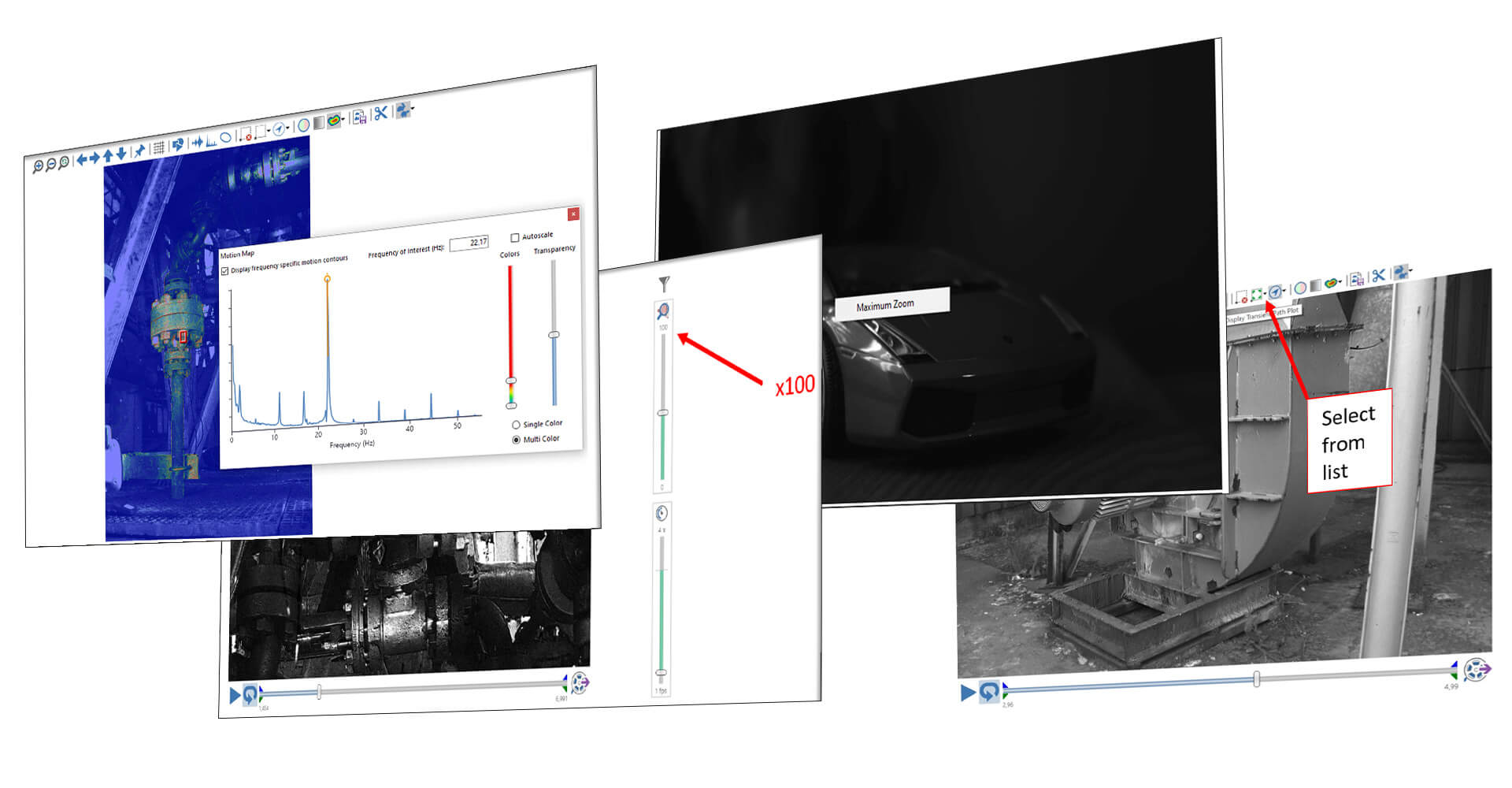
We are proud to announce the new release of MotionAmplification® 3.0 !
Motion Map™, motion vectors, maximum zoom, extreme amplification and additional plot export to .csv? Now with Motion Amplification® 3.0 it’s possible.
Motion Amplification® 3.0- new features:
ROIs – Ability to Hide:
Click the hidden checkbox to hide ROI.
To display hidden ROI right click on the image and select “Show Hidden ROIs”
ROIs – Change Associated Distance:
Combo box is available with default distance and any defined distances.
If distance is changed, ROI calculations are recalculated.
Motion vectors:
Show Motion Vectors checkbox displays a motion vector that is centered in ROI.
Vector magnitude and direction is calculated from instantaneous X & Y motion for standard ROI.
For a transient ROI, the displayed vector is based on the difference between the actual path and the smoothed path.
Vector Options button is available from toolbar; allows user to override vector color, enable/disable arrowheads, change units of vector and specify scaling for vectors.
Transient ROI:
A new Transient ROI type is available.
It will track an object or part of an object across the entire frame, so the object doesn’t have to remain in the drawn ROI in order to be tracked or have displacement calculated.
Feature path:
Transient ROIs have an additional Show Path option.
This will show the path of the tracked object, centered about the center of the ROI.
Transient Motion Amplification:
For Iris M recordings, the default amplification mode is now transient amplification.
Standard amplification calculations should only be performed if user turns off transient amplification.
Iris MX recording still default to Standard amplification.
Within MA’s Application Settings, the Default Amplification Mode can be adjusted between Standard and Transient MA, for both Iris M and MX
Top Frequency Filtering (Auto-filtering Peaks of Interest):
There is a new filtering option.
When selected it suggests a list of frequencies where lots of activity is occurring.
The user can select one or more frequencies from the list and band-pass filtering will be performed for all selected frequencies.
Motion Map:
Motion map can be enabled in MA using the toolbar button.
The drop-down button next to motion map button provides access to motion map options.
Spectrum plot option allows displayed motion per frequency.
Top Frequency filtering also reflects Motion Contour, which is a frequency-specific motion map.
Date/Time Annotations:
New date/time annotation type has been added; content dynamically updates in playback window and MP4 export.
Additional Plot Export to .csv:
Same logic as waveform export; available in spectrum, orbit, and transient context menus.
Amplitude Threshold Filtering UI Change:
Change the way included peaks are represented graphically. The green indicates exactly what
lines will be included. Previously anything above the line was green and anything below was
red. But the algorithm actually includes the entire peak even if part of it is below the gold
horizontal line.
Extreme Amplification:
Max amp factor has been bumped to 100.
The user can right click on the MA amp factor icon and enable “Extreme Amplification”.
Linked Recording Dialog in MA Application:
The linked recordings button displays a dialog showing all recordings that are derived from the same original recording.
Licensing Change:
Licensing has been changed from single user on a single pc to any user on a pc.
MA Recording Browse Dialog:
The recording browse dialog now supports moving up the hierarchy for both the logical hierarchy and the file system.
The “breadcrumb” (navigational tool) is for display only and is not editable by the user.
Live Motion Amplification within Acquisition:
User can apply amplification before acquiring a recording or playback collected recording with amplification control before saving.
Max Zoom:
Right click in acquisition and select max zoom.
Cursor changes and next click will perform high level of zoom about mouse click location.
Auto Adjust Threshold:
In the threshold editor there is an option to auto adjust the threshold levels.
Adjusted thresholding levels now persist with the recording
Motion Monitor (Iris CM™ functionality):
- Aux camera support for manual extractions
- Saturation in camera live feed and ROI trigger
- Maximize button for camera window
- Software trigger.